Troubleshooting Guide
Resolve common issues, optimize app performance, and get the most out of your Dietor experience. Find solutions to problems and learn how to prevent future issues.
Quick Fixes
Try these simple solutions first - they resolve 80% of common issues:
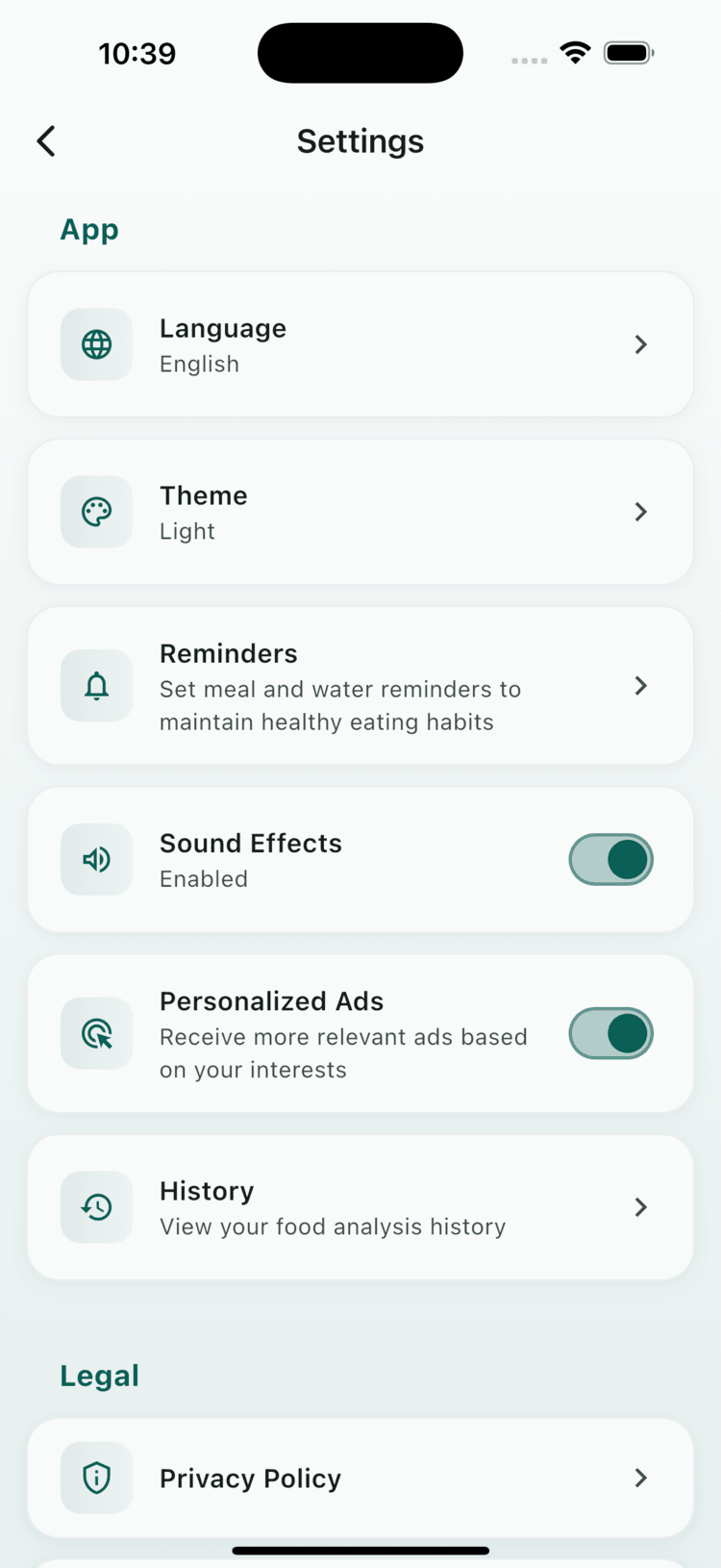
Close Dietor completely and reopen it. This clears temporary data and refreshes connections.
Ensure you have a stable internet connection for AI analysis and cloud features.
Check your app store for the latest version. Updates often fix known issues and add new features.
A simple device restart can resolve memory issues and app conflicts.
Food Scanning Issues
Camera & Scanning Problems
Problem: Camera fails to launch when trying to scan food.
- Grant camera permissions in device settings
- Close other apps using the camera
- Restart the Dietor app
- Check if camera works in other apps
- Restart your device if camera is unresponsive
Problem: AI fails to identify food items in photos.
- Ensure good lighting when taking photos
- Hold camera 12-18 inches from food
- Remove clutter from the background
- Take photos from directly above the food
- Make sure food fills most of the frame
- Use manual entry for complex or mixed dishes
Problem: Food analysis takes too long to complete.
- Check internet connection speed
- Move to area with better WiFi/cellular signal
- Close background apps to free up memory
- Clear app cache in device settings
- Try again during off-peak hours
Data Issues
Data Management Problems
Problem: Historical data or progress charts not displaying.
- Check if data was logged properly in previous sessions
- Restart the app to refresh data display
- Verify date range settings in progress view
- Check app storage permissions in device settings
- Restore from local backup if available
Problem: Nutritional information appears wrong for scanned foods.
- Verify portion size is correctly set
- Check if food item was correctly identified
- Manually edit nutritional values if needed
- Use barcode scanning for packaged foods
- Report incorrect data to help improve the database
Performance Issues
App Performance Problems
Problem: Dietor feels sluggish or unresponsive.
- Close other running apps to free memory
- Clear app cache and temporary files
- Restart your device
- Check available storage space (need 1GB+ free)
- Update to the latest app version
- Consider device upgrade if hardware is old
Problem: Dietor unexpectedly closes or freezes.
- Update to the latest app version
- Restart your device
- Clear app data and cache
- Check device storage (ensure 2GB+ free)
- Close memory-intensive background apps
- Reinstall the app if crashes persist
Problem: Dietor drains battery faster than expected.
- Reduce background app refresh frequency
- Turn off location services if not needed
- Lower screen brightness while using the app
- Close the app when not in use
- Disable unnecessary notifications
- Use WiFi instead of cellular data when possible
Important Notes
- Data Backup: Always backup your data before troubleshooting
- App Permissions: Ensure Dietor has necessary permissions for optimal functionality
- Device Compatibility: Check system requirements below for best performance
System Requirements
Minimum Requirements
iOS
iOS 13.0 or later
iPhone 7 or newer
Android
Android 8.0 (API 26)
3GB RAM minimum
Storage
500MB app space
2GB free storage
Camera
8MP camera
Autofocus support
Still Having Issues?
If the solutions above don't resolve your problem, don't worry! Our support team is here to help you get back on track with your nutrition journey.
Contact Support
Choose the best way to reach our support team:
Reporting Bugs
Help us improve Dietor by reporting issues you encounter:
What to Include
- Device Information: Model, OS version, app version
- Steps to Reproduce: Exact actions that caused the issue
- Expected vs Actual: What should happen vs what actually happened
- Screenshots: Visual evidence of the problem
- Error Messages: Any error text that appeared
Where to Report
- In-app feedback form (Settings → Send Feedback)
- Email to dietor@egycad.com
- App store reviews (include device info)
Prevention Tips
Avoid common issues with these best practices:
- Keep Updated: Enable automatic app updates
- Regular Backups: Export your data weekly
- Stable Internet: Use WiFi for AI analysis and features
- Storage Management: Keep 2GB+ free space
- Clean Photos: Take clear, well-lit food photos
- Regular Restarts: Restart your device weekly
Related Resources
For additional help and information: